What is Mendeley Cite?
Mendeley Cite is an add-in for Microsoft Word that streamlines your citation and referencing workflow. We believe that referencing should be a seamless part of the writing process. Writing is inefficient and frustrating when you're repeatedly interrupted by library cross-checking and looking up style guides.
With the Mendeley Cite plugin for Word you can:
- Insert citations as you write by linking to your reference library
- Generate a bibliography from your citations automatically
- Format your citations and bibliography to a style of your choice
Best of all, Mendeley is free!
Installing Mendeley Cite in Microsoft Word
To insert citations and bibliographies, Mendeley Cite connects to your online Mendeley library. Sign up for an account here if you don't already have one.
Before installing Mendeley Cite, make sure Word is closed.
To install Mendeley Cite in Word:
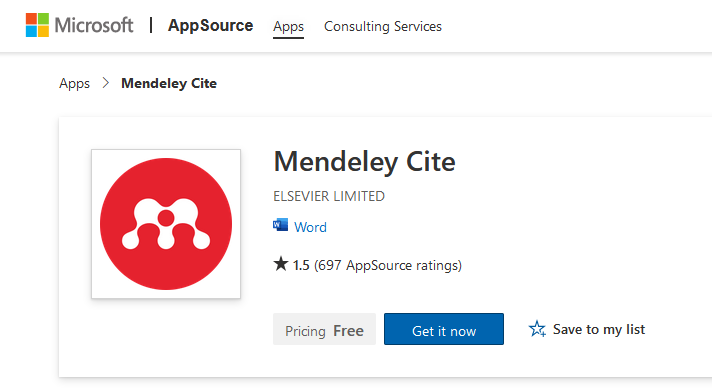
- Go to the Mendeley Cite app page on the Microsoft App store.
- Click Get it now.
- Follow the on-screen prompts to sign in to your Microsoft account. You'll arrive at an app launch page.
- Click the Open in Word button. Your browser will request permission to open the link.
- Click Choose Application. Word should be highlighted.
- Click Open Link. Word will open a launch document showing you how to access the plugin.
- Click trust this add-in to install Mendeley Cite.
Note: There's a shortcut to the Microsoft store from the Mendeley Reference Manager. Open Mendeley Reference Manager on your desktop and Select Tools > Install Mendeley Cite for Microsoft Word.
Accessing Mendeley Cite
To access the plugin after installing:
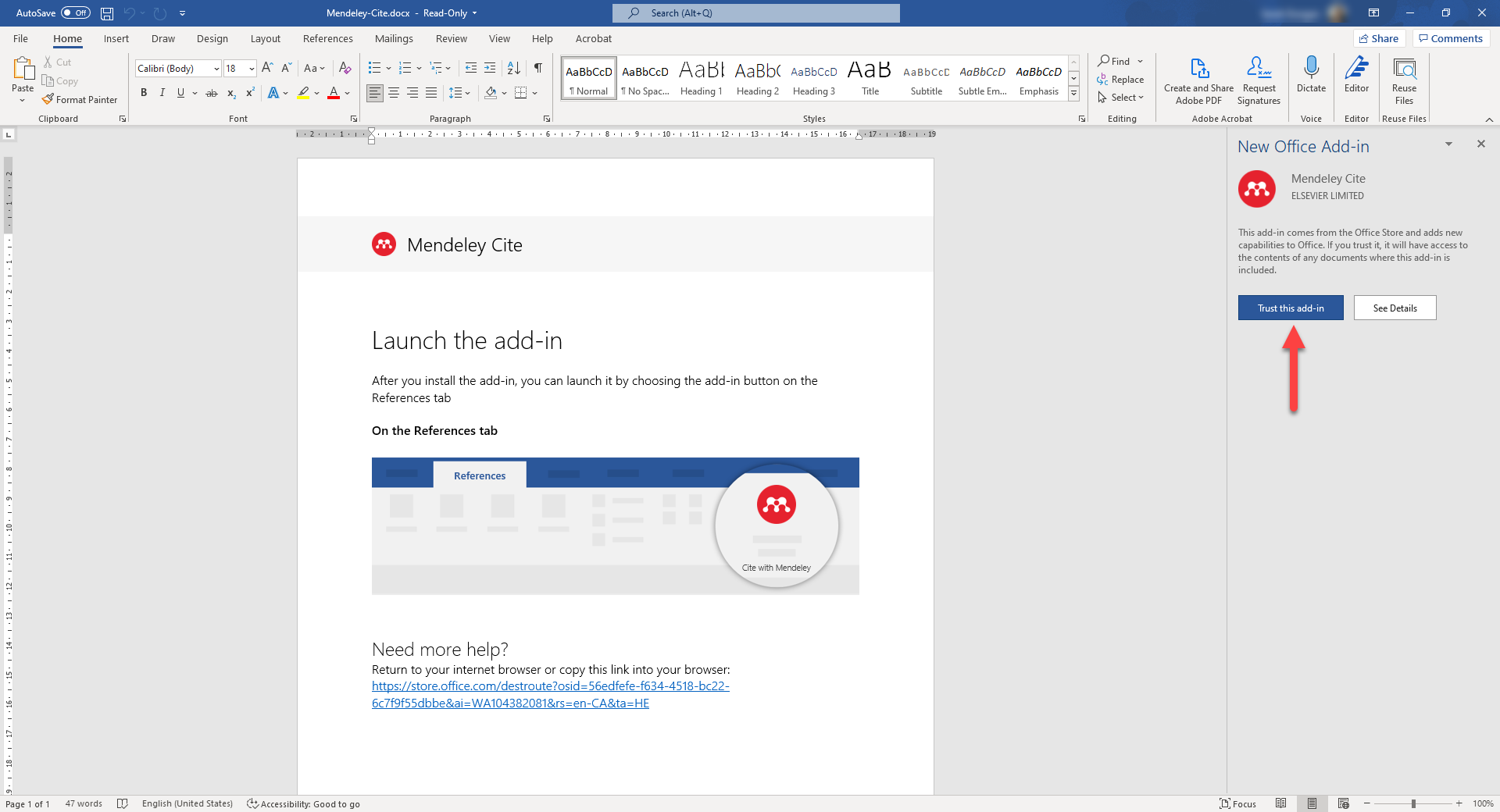
- Go to the References menu in Word.
- Click the Mendeley Cite button. The Mendeley Cite side panel opens.
- Click Sign In. A browser window opens prompting you to sign in to your account.
- Enter your account e-mail and password, and click Sign in.
The Mendeley Cite panel opens your reference library.
Overview of the Mendeley Cite plugin
The Mendeley Cite plugin has two main panels:
- The Reference panel—Pulls all the references from your Mendeley library. Use keywords to search for a specific reference (e.g. words from the title, author names) or narrow the list to a reference group you previusly created in the Mendeley Reference Manager.
- The Citation Style panel—Contains a list of citation styles. You can select additional styles to add to the list, or even install a custom style.
Use the References panel to insert in-text citations, and use the Citation Style panel to format your citations and bibliography to a specific style.
The plugin also has a function for automatically generating a bibliography based on your in-text citations and chosen style.
Lastly, the ellipses at the bottom of the panels pull up a support menu.
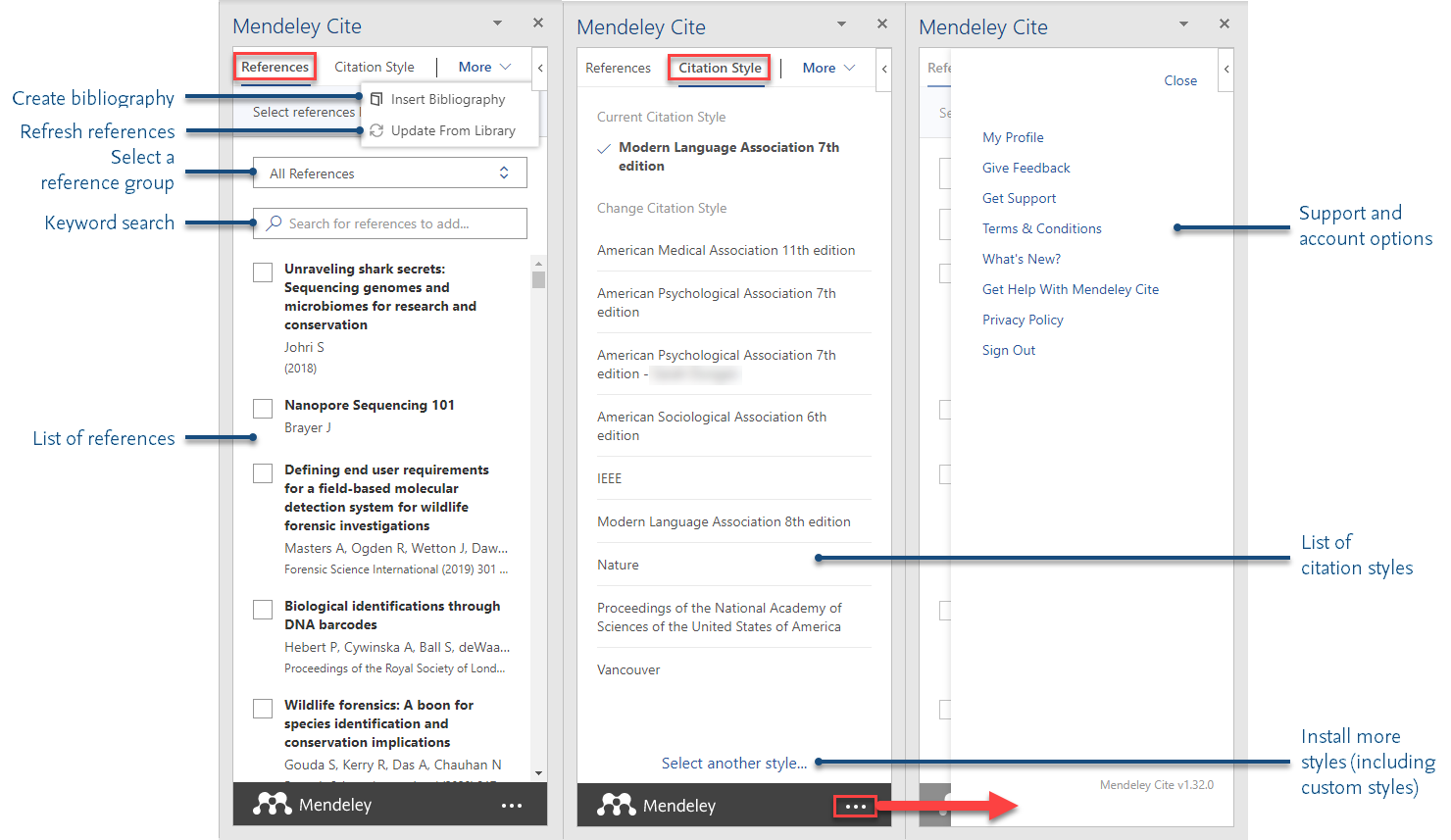
Using Mendeley Cite while writing
Mendeley Cite allows you to accomplish the three main referencing tasks—inserting citations, applying a style, and creating a bibliography—all without leaving your Word document. Of coures, you're also free to access your reference library at any time if doing so suits your writing process.
Click one of the tasks to learn more.


