What is a bibliography?
A bibliography is a list of fully documented references that typically appears at the end of a paper or book. Each in-text citation, footnote, and endnote must refer to a source in the bibliography. With Mendeley Cite, you can automatically generate a bibliography from your document's citations.
This section covers:
Generating a bibliography
With Mendeley Cite, you can generate a fully formatted bibliography with a single click!
To generate a bibliography:
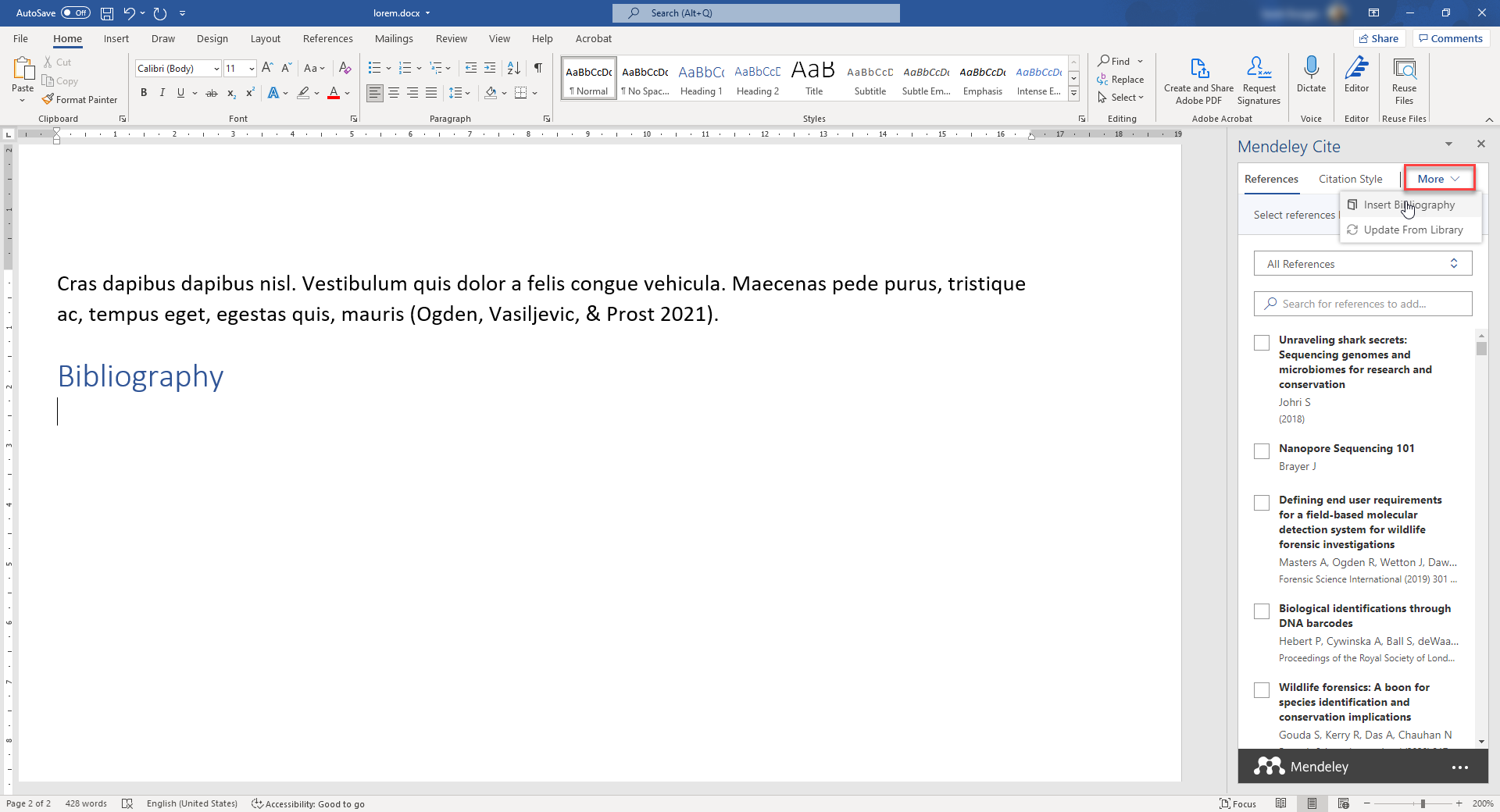
- Enter a heading for your bibliography on a new page at the end of your Word document.
- Place your cursor on the line below your heading.
- Go to More > Insert Bibliography in the Mendeley Cite panel.
- Click Continue when prompted.
Mendeley Cite generates a bibliography from all your in-text citations. The bibliography is formatted to the style you've set for the document.
Refreshing your bibliography with updated references
After generating a bibliography, you may continue to update your document with additional citations. You might also upadate the information for individual references in your Mendeley library. A single click in Mendeley Cite will refresh your document with these updates.
To refresh your bibliography:
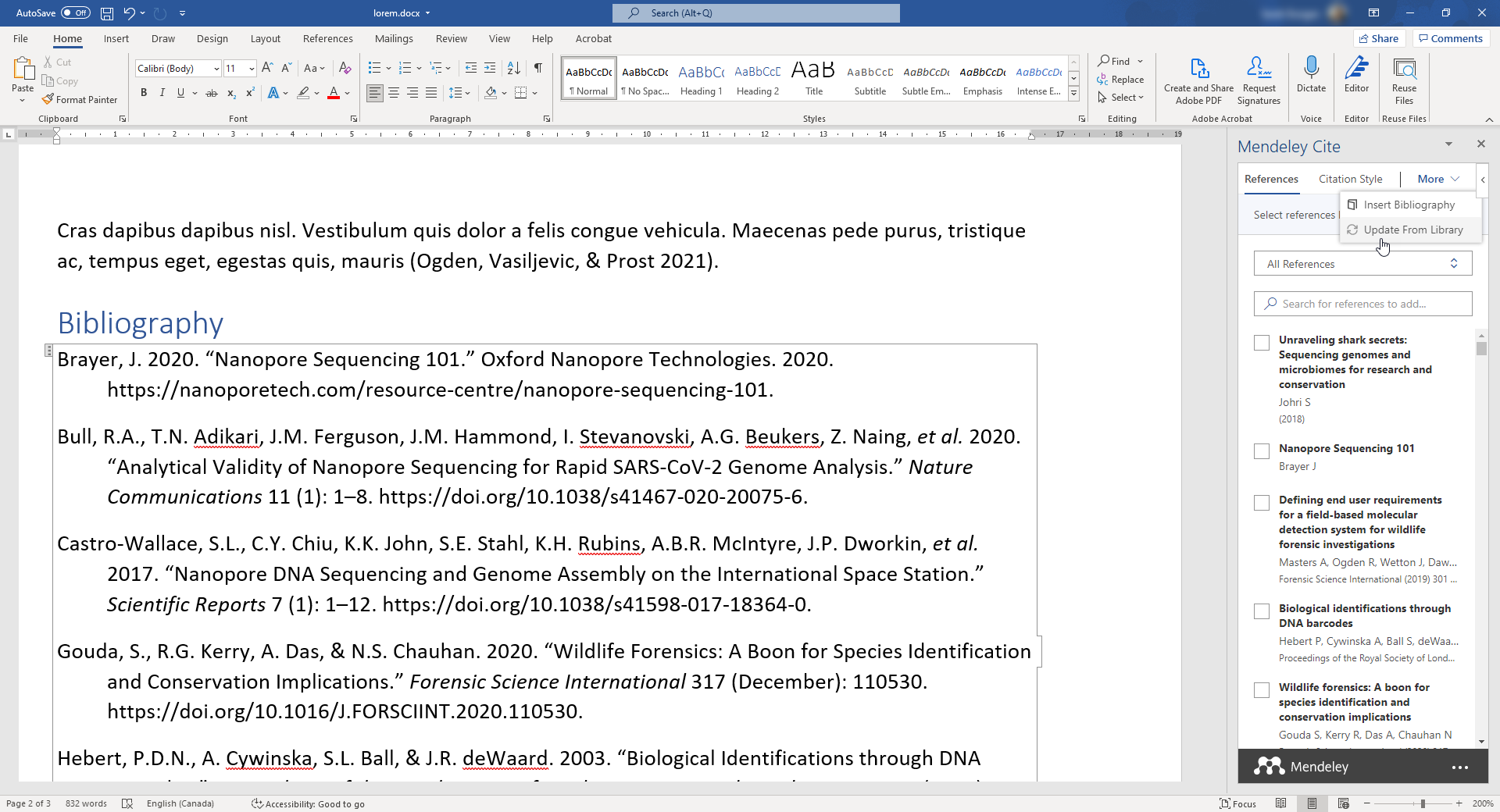
Click More > Update From Library in the Mendeley Cite panel.
Your bibliography is updated with any new references you've cited in-text and with any changes you've made in the Mendeley Reference Manager.
Converting to plain text
You may need to prepare a final document without any of the in-text code Mendeley Cite uses to connect your citations and bibliography to your library. Doing this can be useful if you need to make any final edits to the bibliography that Mendeley Cite would otherwise override. Alternatively, a journal editor might request that all mark-up be removed when you submit a paper for peer-review. You may also need to save your document in formats other than Word's .docx.
To convert all Mendeley code to plain text:
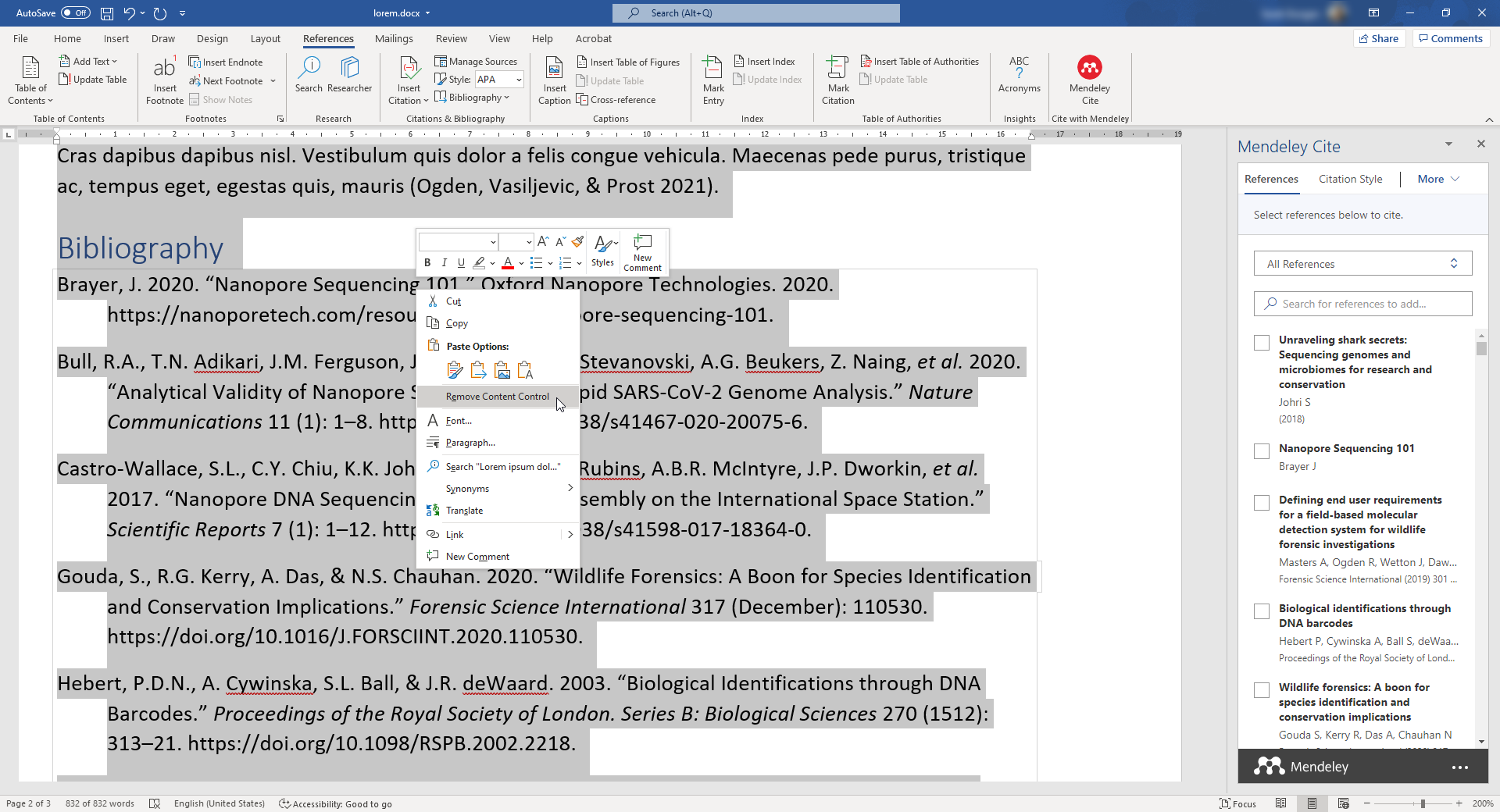
- Place your cursor anywhere in your document and press Ctrl+A to highlight all the document's text including the bibliography.
- Right-click anywhere in the highlighted text and select Remove Content Control.
Every citation and bibliography reference is converted to plain text. Any edits you now make to the bibliography will not be overriden by Mendeley's automatic refresh.
Note: This action is not permanent. Click Undo to convert your citations and bibliography back to Mendeley markup.
Still have questions about Mendeley Cite?
If you need further assitance, you can access the FAQ or contact support.


