Citations while you write
Whenever you paraphrase or directly quote a source in your writing, you must include an in-text citation to document that source. Each in-text citation provides limited information (for example, a lead author and publication year) that refers to a fully documented source in your bibliography. Alternatively, you may cite in-text using footnotes or endnotes if your citation style accommodates them. Including accurate citations throughout your writing is critical for academic integrity.
This section covers:
Inserting an in-text citation
Mendeley Cite allows you to insert in-text citations with only a few clicks. Before beginning, make sure your Word document is open and that you've signed in to your Mendeley account from within the plugin.
To insert a citation:
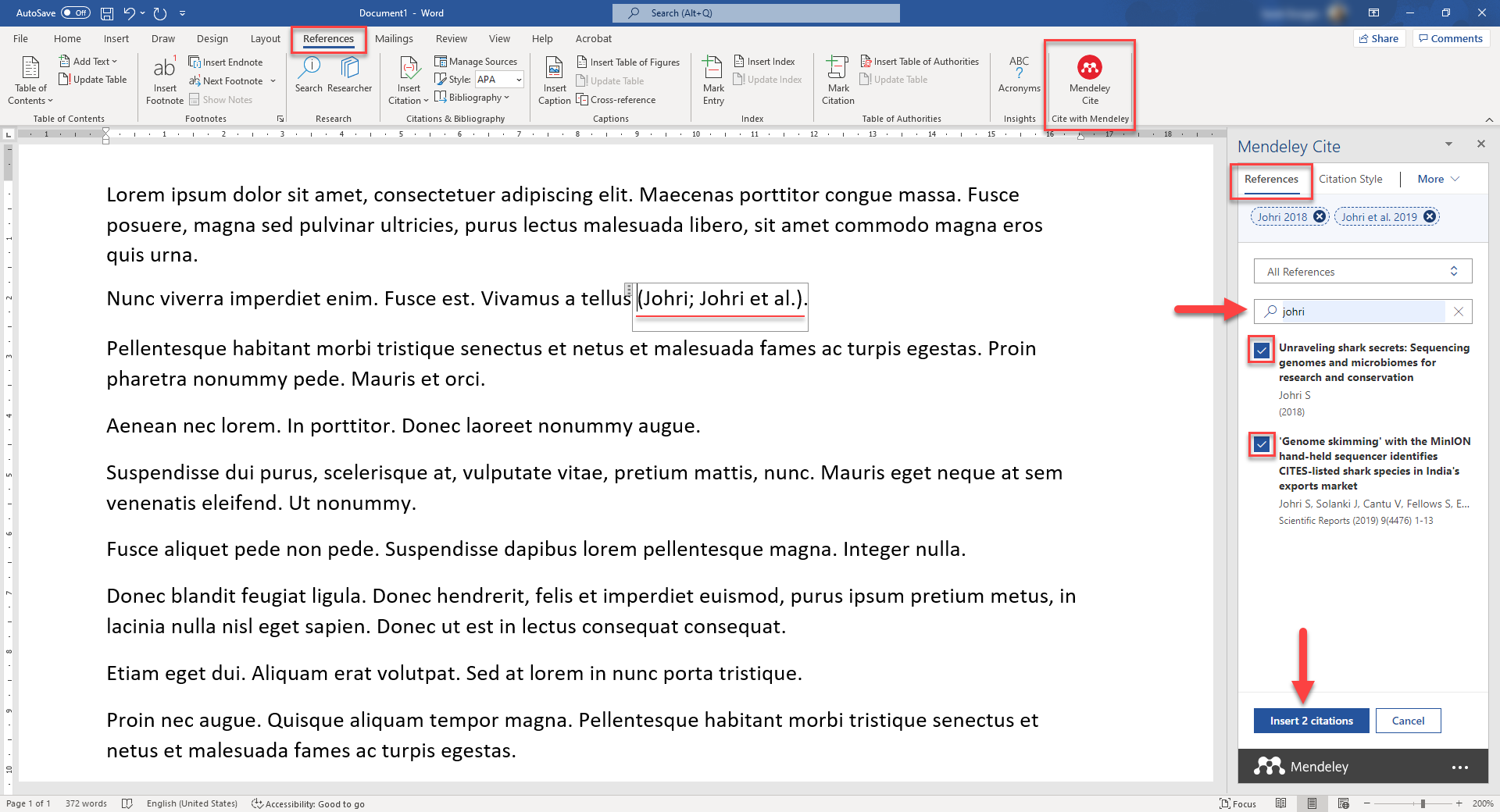
- Go to Word's References menu and click the Mendeley Cite button. The Mendeley Cite panel opens.
- Go to the References tab in the Mendeley Cite panel.
- Place your cursor where you want to insert a citation.
- (Optional) Select a library collection from the dropdown menu if you've already curated a relevant list of references.
- Locate the reference you want to cite from the list and click the checkbox.
- (Optional) Click the checkboxes for additional references if you want to cite multiple works in a single citation.
- Click Insert X citations ('X' is the number of citations you've selected to insert). Mendeley Cite will insert a citation to the selected work(s) at your cursor position.
Tip: Use the search bar to find the reference you want by entering words from the reference's title or the author name.
Tip: Not sure exactly which reference you want to cite? Keep your Mendeley library open in your browser or in the Mendeley Reference Manager so you can refer to it when necessary. Use Alt+Tab to quickly switch between Word and your library.
Does the in-text citation not look how you want it to? You may need to choose a different citation style. You can also customize individual citations by manually overriding them.
Inserting footnotes and endnotes
Rather than making a direct citation in-text, footnotes and endnotes use a superscript numeral placeholder to refer the reader to either a footnote or endnote. The footnote or endnote then shows the citation (which in turn refers to a source in your bibliography).
To insert a footnote:
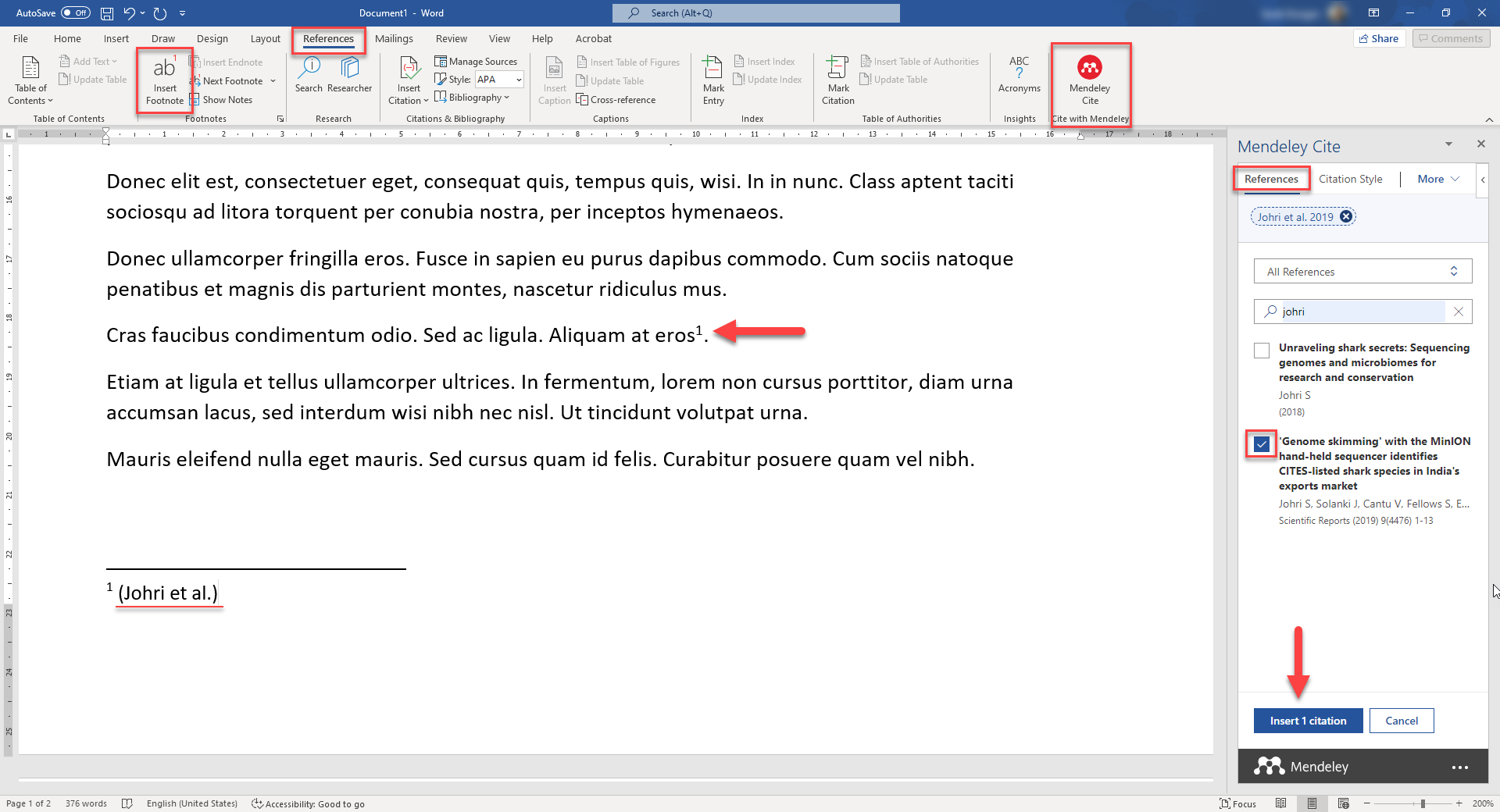
- Place your cursor where you want to insert a footnote.
- Go to Word's References menu and click Insert Footnote. A superscript Arabic numeral inserts at your cursor position and in a new section below a rule line at the bottom of the page.
- Place your cursor to the right of the new superscript numeral at the bottom of the page.
- Click the Mendeley Cite button in Word's References menu to open the Mendeley Cite panel.
- Select the reference(s) you want to cite from the References tab.
- Click Insert X citations ('X' is the number of citations you've selected to insert). Mendeley Cite will insert a citation to the selected work(s) in the footnote.
To insert an endnote:
- Place your cursor where you want to insert an endnote.
- Go to Word's References menu and click Insert Endnote. A superscript Roman numeral inserts at your cursor position and in a new section below a rule line at the end of your document.
- Place your cursor to the right of the new superscript numeral at the end of your document.
- Click the Mendeley Cite button in Word's References menu to open the Mendeley Cite panel.
- Select the reference(s) you want to cite from References tab.
- Click Insert X citations ('X' is the number of citations you've selected to insert). Mendeley Cite will insert a citation to the selected work(s) in the endnote.
Note: Even with footnotes and endnotes, each citation must refer to a fully documented source in your bibliography.
Customizing a citation
In certain cases, you may need to adjust a specific citation to a format that isn't defined by your citation style. For example, you may need to remove the author name if you mention it in-sentence already. You could do this by simply editing the citation directly, but your changes will be erased every time you refresh the document. Instead, you can use Mendeley Cite's reference editing options or the manual override function.
To suppress an author name:
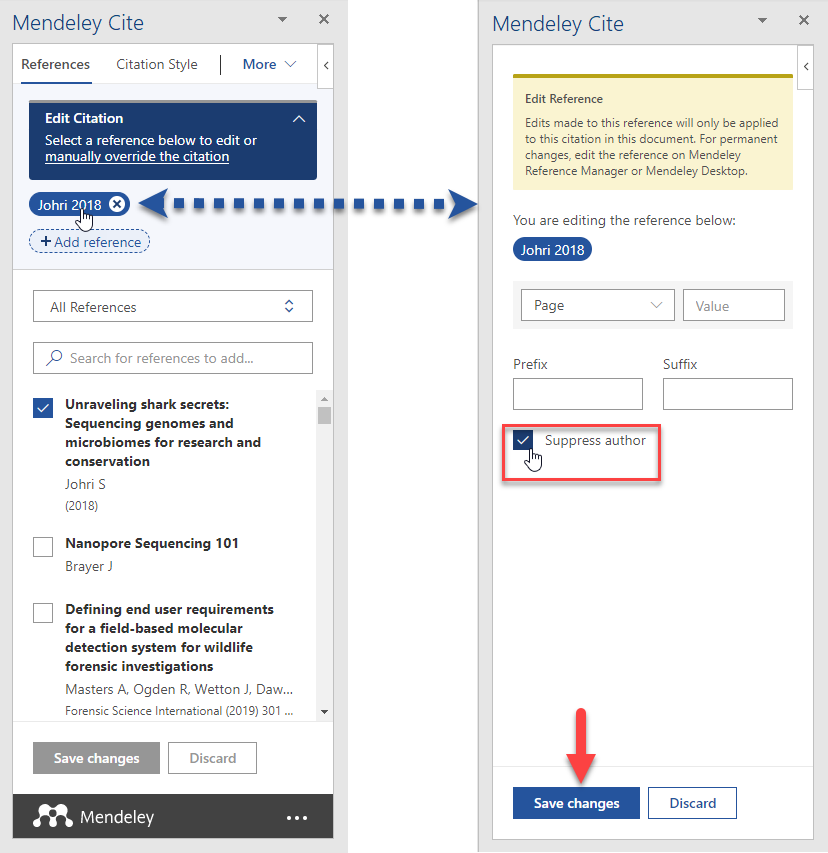
- With Mendeley Cite open, click the citation with the author name you want to suppress. The citation details display in the Mendeley Cite panel.
- Click the reference pill-box. The Edit Reference window displays.
- Click the Suppress author checkbox and Save changes.
The author name is removed from the citation.
Note: You can also use the Edit Reference menu to include page numbers in a citation, and to add prefix and suffix text.
To manually override a citation:
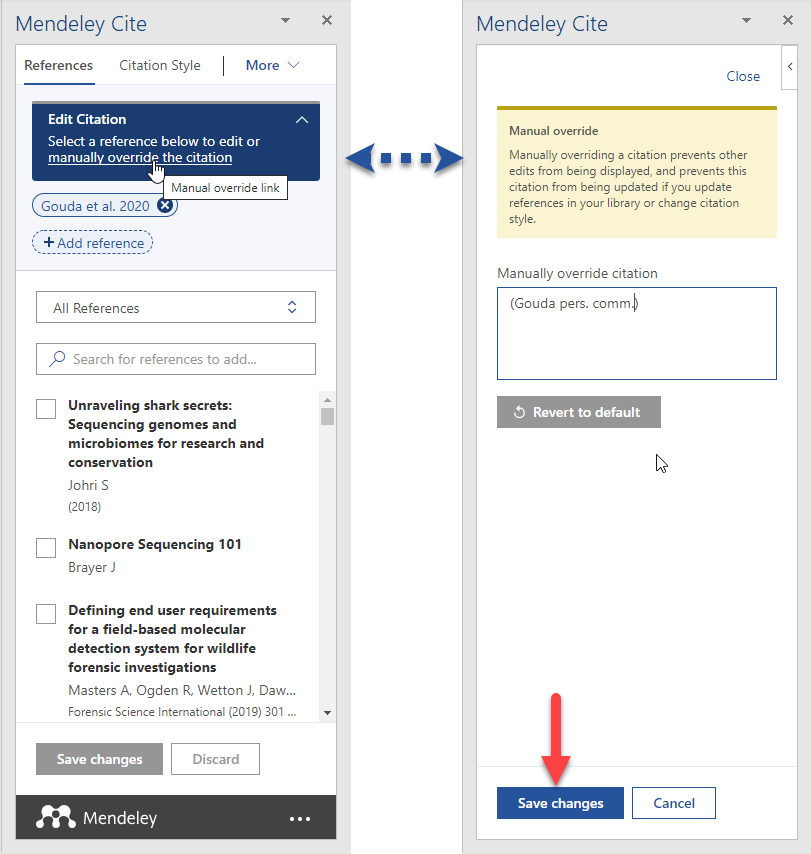
- With the Mendeley Cite panel open, click the citation you want to override.
- Click manually override the citation in the Mendeley Cite panel. The Manual Override panel displays.
- Enter the citation text you want in the Manually override citation box.
- Click Save changes. The citation in your document will change to the text you entered.
Manually overriding a citation prevents other edits from displaying. Updates to the citation style or the reference library will also not affect a manually overriden citation.
To undo manual changes, select the overridden citation and click Revert to default in the Mendeley Cite panel.
Next: Applying a citation style
After inserting in-text citations, the next step is to format them according to a specific citation style. Common styles include APA and MLA, but research documents often require a citation style that's specific to the journal they'll be published in.
Click on "Applying a citation style" to continue.


